Why you can trust Sunlight Media
- Expertise and Experience:Our content is crafted by seasoned professionals with extensive experience in digital marketing, ensuring you receive accurate and actionable advice.
- Unbiased Information:We provide impartial insights and recommendations based solely on what's best for your business, without any hidden agendas or promotions.
- Thorough Research:Our articles are backed by comprehensive research and the latest industry trends, ensuring you stay informed with reliable and up-to-date information.
- Transparency and Honesty:We believe in complete transparency. We disclose our sources, methodologies, and any potential conflicts of interest, so you can trust the integrity of our content.
- Continuous Improvement:We constantly review and update our content to reflect the latest developments in digital marketing, so you always have access to the most current and relevant information.

In the digital age, securing your online presence is more important than ever. If you’re running a WordPress site, you’re in the right place. This comprehensive guide is designed to help you understand and implement effective WordPress security measures. From navigating the WordPress dashboard to choosing the right hosting provider, we’ve got you covered.
We’ll also delve into the world of WordPress plugins, specifically focusing on those that enhance security. Remember, a secure WordPress site isn’t just about having the latest WordPress version or the most robust security plugins. It’s about understanding the landscape of potential threats and taking proactive steps to protect your site. So, let’s get started on making your WordPress site as secure as it can be.
Understanding the Importance of WordPress Security

In the vast digital landscape, WordPress stands as one of the most popular platforms for creating and managing websites. However, its popularity also makes it a prime target for cyber threats. Ensuring your WordPress website is secure should be a top priority. Not only does it protect your site’s data, but it also safeguards your reputation and the trust of your users.
WordPress security isn’t just about installing a few WordPress security plugins and calling it a day. It’s about adopting a proactive approach to security. This means regularly updating your WordPress version, monitoring your site for unusual activity, and understanding the potential vulnerabilities that can be exploited by hackers.
Making your WordPress secure involves a combination of best practices. These include using strong passwords, limiting login attempts, and implementing two-factor authentication. Additionally, choosing a reliable hosting provider and regularly backing up your site can go a long way in protecting your WordPress website. In the following sections, we’ll delve deeper into these aspects to help you fortify your WordPress site against potential threats.
Securing Your WordPress Site: A Comprehensive Guide
Securing your WordPress site is not a one-time task, but a continuous process that requires regular attention and maintenance. The first step in this process is to ensure that your WordPress installation is secure. This involves setting strong usernames and passwords, limiting login attempts, and implementing two-factor authentication. These measures can significantly reduce the risk of unauthorized access to your site.
How to Harden WordPress Site Security
Hardening your WordPress site security involves taking additional steps to protect your site from potential threats. This includes securing your WordPress database, which contains all your site’s data. You can do this by changing the database table prefix, restricting file permissions, and regularly backing up your database.
Another crucial aspect of hardening your WordPress site security is ensuring that your site’s communication is secure. This can be achieved by implementing HTTPS, which encrypts the data exchanged between your site and its visitors, protecting it from being intercepted by hackers.
Lastly, it’s important to keep all your WordPress themes and plugins updated. Outdated themes and plugins can have vulnerabilities that hackers can exploit to gain access to your site. Regularly updating your themes and plugins ensures that you have the latest security patches, helping to keep your site secure.
In the following sections, we’ll delve deeper into these aspects, providing you with a step-by-step guide on how to make your WordPress site secure.
How to Keep Your WordPress Sites Safe from Cyber Threats
In the world of WordPress, safety is paramount. Your website is your digital home, and just like your physical home, it needs to be kept safe from intruders. But how do you keep your WordPress sites safe from the myriad of cyber threats lurking in the digital world? Let’s explore.
Implementing Regular Security Audits
One of the most effective ways to keep your WordPress site safe is by conducting regular security audits. These audits help identify potential vulnerabilities in your site and provide insights into areas that need improvement. They can reveal issues like outdated plugins, weak passwords, and unnecessary access to sensitive parts of your site.
Another crucial aspect of WordPress safety is keeping your WordPress core, plugins, and themes updated. Updates often include security patches for known vulnerabilities. By not updating, you leave your site exposed to threats that could have been easily avoided. Remember, hackers are always on the lookout for sites running outdated software.
Lastly, consider using a WordPress security plugin. These plugins offer a range of features to enhance your site’s security, including firewalls, malware scanning, and spam protection. Some even offer security hardening features, making it harder for hackers to breach your site. However, remember that plugins are not a silver bullet. They should be used in conjunction with other security measures, not as a standalone solution.
In the next sections, we’ll delve deeper into these strategies, providing you with practical steps to keep your WordPress sites safe from cyber threats.
The Role of WordPress Plugins in Enhancing Site Security
WordPress plugins play a vital role in enhancing the security of your site. They add extra layers of protection, making it harder for hackers to breach your site. However, it’s important to understand that not all plugins are created equal. Some offer more comprehensive security features than others, and the effectiveness of a plugin can also depend on how it’s configured and used.
Choosing the Right WordPress Security Plugins
When choosing a WordPress security plugin, it’s important to consider what features it offers. Some plugins offer basic features like login protection and spam filtering, while others offer more advanced features like firewalls, malware scanning, and security hardening. It’s also important to consider the reputation of the plugin. Look for plugins that are regularly updated, have good reviews, and are recommended by reputable sources.
Configuring Your WordPress Security Plugins
Once you’ve chosen a security plugin, the next step is to configure it correctly. This can involve setting up features like two-factor authentication, configuring firewalls, and setting up regular scans for malware. It’s also important to keep your plugins updated. Just like with the WordPress core, plugins are regularly updated to patch security vulnerabilities and add new features.
However, while plugins can significantly enhance your site’s security, they should not be relied upon as the only line of defense. They should be used in conjunction with other security measures, such as keeping your WordPress core, themes, and other plugins updated, using strong passwords, and choosing a secure hosting provider.
In the following sections, we’ll delve deeper into the world of WordPress security plugins, providing you with a guide on how to choose, configure, and use these plugins to enhance the security of your WordPress site.
Top WordPress Security Plugins to Protect Your Site
When it comes to securing your WordPress site, having the right tools can make a world of difference. WordPress security plugins are one such tool, offering a range of features designed to protect your site from various threats. However, with so many plugins available, choosing the right one can be a daunting task. In this section, we’ll introduce you to some of the top WordPress security plugins that can help protect your site.
Wordfence Security – Firewall & Malware Scan
Wordfence is one of the most popular WordPress security plugins, and for good reason. It offers a comprehensive suite of tools to protect your site, including a Web Application Firewall (WAF) that identifies and blocks malicious traffic, a malware scanner that checks core files, themes, and plugins for malware, and a range of other features like login security and live traffic monitoring.
Sucuri Security – Auditing, Malware Scanner and Security Hardening
Sucuri Security is another top-rated WordPress security plugin. It offers a range of features including security activity auditing, file integrity monitoring, remote malware scanning, and security hardening. It also offers a website firewall add-on that can help protect your site from attacks.
iThemes Security (formerly Better WP Security)
iThemes Security is a robust WordPress security plugin that offers over 30 ways to secure and protect your WordPress site. Some of its features include two-factor authentication, password security, and scheduled malware scanning. It also offers a dashboard widget that provides a quick overview of your site’s security.
These are just a few examples of the many WordPress security plugins available. Each plugin has its strengths and weaknesses, and the best one for you will depend on your specific needs and circumstances. In the next section, we’ll delve deeper into how to choose and configure a WordPress security plugin for your site.
Steps to Make Your WordPress Secure Against Cyber Attacks
Securing your WordPress site against cyber attacks is a multi-step process that involves both technical and non-technical measures. From implementing a web application firewall to limiting login attempts, there are several steps you can take to make your WordPress site more secure. In this section, we’ll walk you through some of these steps, providing you with a roadmap to enhance the security of your WordPress websites.
Implementing a Web Application Firewall
A Web Application Firewall (WAF) is a powerful tool that can help protect your WordPress site from various types of cyber attacks. A WAF works by filtering and monitoring HTTP traffic between a web application and the Internet. It can help protect your site against common threats like SQL injection, cross-site scripting (XSS), and brute force attacks. Many WordPress security plugins, like Wordfence and Sucuri Security, offer built-in WAFs.
Limiting Login Attempts
By default, WordPress allows unlimited login attempts. This can make your site vulnerable to brute force attacks, where hackers attempt to gain access to your site by guessing your password. Limiting login attempts can help protect your site from these types of attacks. There are several WordPress plugins available that can help you limit login attempts, including Login LockDown and WP Limit Login Attempts.
Using Strong Passwords and Usernames
Using strong, unique passwords and usernames is one of the simplest yet most effective ways to secure your WordPress site. Avoid using obvious usernames like “admin” and ensure your passwords are complex and hard to guess. Consider using a password manager to generate and store strong passwords.
Keeping Your WordPress Site Updated
Keeping your WordPress site updated is crucial for its security. This includes updating the WordPress core, as well as any plugins or themes you’re using. Updates often include security patches for known vulnerabilities, so by not updating, you’re leaving your site exposed to potential threats.
By implementing these steps, you can significantly enhance the security of your WordPress site. However, remember that security is an ongoing process, not a one-time task. Regularly review and update your security measures to ensure they’re still effective against the latest threats.
Navigating the WordPress Dashboard for Improved Security
The WordPress dashboard is the control center of your WordPress website. It’s where you manage everything from content creation to user management and, importantly, website security. Understanding how to navigate the WordPress dashboard for improved security is crucial for protecting your WordPress sites from potential threats. In this section, we’ll guide you through some key areas of the dashboard that are important for security.
Managing WordPress Users and Roles
One of the key areas of the WordPress dashboard related to security is the Users section. This is where you manage all the users on your WordPress website. It’s important to regularly review the users and their roles, removing any unnecessary or suspicious accounts. Limiting the number of users with administrative access can also help reduce potential security vulnerabilities.
Updating WordPress Core, Themes, and Plugins
Another important area of the WordPress dashboard is the Updates section. This is where you can see if there are any updates available for your WordPress core, themes, or plugins. Regularly updating these components is crucial for maintaining the security of your WordPress
site. Updates often include patches for known security vulnerabilities, so by not updating, you’re leaving your site exposed to potential threats.
Configuring Security Plugin Settings
If you’re using a WordPress security plugin, you’ll likely find its settings in the WordPress dashboard. This is where you can configure the plugin’s features, such as firewalls, malware scanning, and login protection. Make sure to review and configure these settings to ensure they’re providing the maximum level of protection for your site.
Reviewing Site Activity and Security Logs
Some WordPress security plugins provide logs that show site activity and any security incidents. Regularly reviewing these logs can help you identify any suspicious activity or potential security issues. If you notice anything unusual, you can take immediate action to address the issue.
By understanding how to navigate the WordPress dashboard for improved security, you can take a proactive approach to protect your WordPress sites. Remember, security is not a set-and-forget task. It requires regular attention and maintenance to ensure your site remains safe from threats.
Why Keeping Your WordPress Version Updated is Crucial for Security
Maintaining the security of your WordPress website involves many elements, one of which is keeping your WordPress version updated.
The WordPress core software is regularly updated by its developers, with each update often including security enhancements and patches for known vulnerabilities.
In this section, we’ll explore why keeping your WordPress version updated is crucial for the security of your WordPress sites.
Mitigating Security Vulnerabilities with WordPress Updates
Each new version of WordPress not only brings new features and improvements but also addresses security vulnerabilities identified in previous versions. By not updating your WordPress core software, you leave your site exposed to these known vulnerabilities, which can be exploited by hackers. This can lead to a range of issues, from spam comments to more serious problems like data breaches and brute force attacks.
Enhancing WordPress Security with the Latest Features
In addition to patching vulnerabilities, WordPress updates often include new security features designed to enhance the overall security of your WordPress website. For example, recent versions of WordPress have included features like application passwords for REST API authentication and automatic updates for themes and plugins. By keeping your WordPress version updated, you can take advantage of these new security features.
Maintaining Compatibility with Themes and Plugins
Keeping your WordPress version updated is also important for maintaining compatibility with themes and plugins. Developers often update their themes and plugins to be compatible with the latest version of WordPress. If you’re running an outdated version of WordPress, you may encounter compatibility issues, which can lead to functionality problems and potential security vulnerabilities.
Ensuring a Smooth User Experience
Finally, keeping your WordPress version updated can help ensure a smooth user experience. Updates often include improvements to the WordPress user interface and new features that can enhance the usability of your site. This can lead to a better experience for your WordPress users, which can help retain users and attract new ones.
In conclusion, keeping your WordPress version updated is a crucial aspect of WordPress security. It helps mitigate security vulnerabilities, enhances security with new features, maintains compatibility with themes and plugins, and ensures a smooth user experience. So, make sure to regularly check for WordPress updates and apply them promptly to keep your WordPress sites secure.
Choosing the Right Hosting Provider for Your WordPress Site
The hosting provider you choose for your WordPress site can have a significant impact on your site’s security. A good hosting provider will offer robust security measures to protect your site from threats, while a poor one could leave your site vulnerable. In this section, we’ll guide you through the process of choosing a secure hosting provider for your WordPress sites.
The Importance of Secure WordPress Hosting
Secure WordPress hosting is crucial for maintaining the security of your WordPress site. A secure hosting provider will offer features like a web application firewall, malware scanning, and DDoS protection to protect your site from threats. They’ll also offer regular backups and a secure environment for your site’s data.
Evaluating Hosting Provider Security Features
When evaluating hosting providers, look for those that offer robust security features. This includes things like SSL certificates, regular backups, and protection against common threats like brute force attacks. Some hosting providers also offer WordPress-specific security features, such as automatic updates for the WordPress core software and WordPress plugin and theme updates.
Considering Hosting Provider Reputation and Support
In addition to security features, consider the reputation and support offered by the hosting provider. Look for providers that have a good reputation for security and offer responsive, 24/7 customer support. If something goes wrong, you want to be sure that your provider will be there to help.
Balancing Cost with Security
While it’s important to choose a hosting provider that offers robust security features, it’s also important to consider cost. More secure hosting options may be more expensive, but the cost could be worth it in the long run if it helps prevent a security breach.
In conclusion, choosing the right hosting provider is a crucial step in securing your WordPress site. By considering the provider’s security features, reputation, support, and cost, you can choose a provider that will help keep your WordPress sites secure.
Final Thoughts: Maintaining Security in Your WordPress Site
Securing your WordPress site is an ongoing process that requires regular attention and maintenance. From securing your WordPress login page to choosing the right hosting provider, there are many aspects to consider when it comes to WordPress security. In this final section, we’ll recap some of the key points we’ve covered and provide some final thoughts on maintaining security in your WordPress websites.
The Importance of Regular Maintenance and Updates
One of the key aspects of WordPress security is regular maintenance and updates. This includes updating your WordPress core, themes, and plugins to the latest versions, as well as regularly checking and updating your site’s security settings. Regular updates not only provide new features and improvements but also patch security vulnerabilities that could be exploited by hackers.
Securing Your WordPress Login and Admin Area
Another crucial aspect of WordPress security is securing your WordPress login and admin area. This includes using strong, unique passwords, implementing two-factor authentication, and limiting login attempts. Securing your WordPress admin area can help protect your site from brute force attacks and other common threats.
Choosing the Right Tools and Resources
From WordPress security plugins to secure hosting providers, choosing the right tools and resources can significantly enhance your site’s security. However, remember that these tools should be used as part of a comprehensive security strategy, not as standalone solutions.
Staying Informed About WordPress Security
Finally, staying informed about WordPress security is crucial. This includes keeping up-to-date with the latest security threats and best practices, as well as regularly reviewing and updating your site’s security measures. By staying informed, you can take proactive steps to protect your site and respond quickly to any potential threats.
In conclusion, maintaining security in your WordPress site is a continuous process that requires regular attention and vigilance. By implementing the strategies and practices we’ve discussed in this guide, you can help protect your WordPress site from threats and ensure it remains a safe and secure platform for your users.
WordPress Security FAQ’s
What are the most common security threats to a WordPress site?
The most common security threats to WordPress websites often stem from vulnerabilities in outdated WordPress core, plugins, themes, and weak login credentials. Brute force attacks, where hackers attempt to gain access to your WordPress admin by guessing your password, are one of the most common threats. These attacks can be mitigated by using strong, unique passwords and implementing two-factor authentication.
Another common threat is the injection of malicious code or malware. This can occur when a hacker exploits vulnerabilities in an outdated WordPress plugin or theme to gain access to your site. Once inside, they can inject malicious code that can steal sensitive data, deface your site, or even take your site offline. Regularly updating your plugins, themes, and WordPress core, as well as using a reputable security plugin that offers malware scanning, can help protect your site from these threats.
How can I choose the right WordPress security plugin for my site?
Choosing the right WordPress security plugin for your site can seem daunting, especially with the myriad of options available. However, it’s important to remember that the best plugin for you will depend on your specific needs as a WordPress website owner. When evaluating plugins, consider what security features they offer, how often they’re updated by the WordPress security team, and their compatibility with your WordPress core files.
Look for plugins that offer comprehensive security features, such as firewalls, malware scanning, and login protection. It’s also important to choose a plugin that is regularly updated to address new security threats and is compatible with the latest version of WordPress. Reading reviews and getting recommendations from other WordPress site owners can also be helpful in making your decision. Remember, the goal is to choose a plugin that complements your other security measures and fits well with your overall WordPress security strategy.
What steps can I take to secure my WordPress login and admin area?
Securing your WordPress login and admin area is a crucial step in protecting your site from unauthorized access and potential security issues. As WordPress website owners, there are several measures we can take to enhance the security of our login and admin area.
Firstly, consider implementing two-factor authentication (2FA) for your WordPress login. 2FA adds an extra layer of security by requiring users to provide two forms of identification to access the WP admin area. This can significantly reduce the risk of unauthorized access. Secondly, limit the number of login attempts to your site. This can help protect your site from brute force attacks, where hackers attempt to gain access by guessing your password.
Finally, ensure that your web server is configured to hide sensitive information that could be exploited by hackers. This includes information about your WordPress version, PHP version, and other server details. By implementing these measures, you can significantly enhance the security of your WordPress login and admin area.
How often should I update my WordPress core, themes, and plugins?
Updating your WordPress core, themes, and plugins is a crucial aspect of maintaining your site’s security. These updates often include patches for known security vulnerabilities, as well as new features and improvements. By not updating, you leave your site exposed to potential threats that could have been easily avoided.
As a best practice, you should check for updates regularly. Many experts recommend checking for updates at least once a week. However, if a security update is released to patch a serious vulnerability, it’s important to apply the update as soon as possible. Most WordPress sites have the option to enable automatic updates for the WordPress core, and some also allow automatic updates for themes and plugins. This can be a helpful feature for ensuring your site is always running the latest, most secure versions.
What is a Web Application Firewall (WAF) and how can it protect my WordPress site?
A Web Application Firewall (WAF) is a crucial tool in website security. It works by monitoring and filtering the HTTP traffic between your website and the internet. A WAF can help protect your site from common threats like SQL injection, cross-site scripting (XSS), and brute force attacks. It does this by applying a set of rules to HTTP conversation to identify and mitigate potential threats.
For WordPress sites, a WAF can be particularly useful in protecting sensitive areas of your site, like the WP admin folder and plugin files. Many WordPress security plugins offer built-in WAFs that are easy to set up and configure. Additionally, some hosting providers offer WAFs as part of their hosting packages. Implementing a WAF, whether through a plugin or your hosting provider, can significantly enhance your website firewall and overall site security.
How can I limit login attempts to my WordPress site?
Limiting login attempts to your WordPress account is a simple yet effective security measure. By default, WordPress allows unlimited login attempts. This can make your site vulnerable to brute force attacks, where hackers attempt to gain access to your site by guessing your password. By limiting login attempts, you can help protect your site from these types of attacks.
There are several WordPress plugins available that can help you limit login attempts, including Login LockDown and WP Limit Login Attempts. These plugins allow you to set a limit on the number of failed login attempts from a single IP address within a certain time period. Once the limit is reached, the IP address is blocked from making further attempts for a specified period of time. This is just one of many WordPress security tips you’ll find in a comprehensive WordPress security guide. Remember, the goal is to make it as difficult as possible for unauthorized users to gain access to your site.
What are the benefits of using a secure WordPress hosting provider?
Using strong, unique passwords and usernames is one of the simplest yet most effective ways to secure your WordPress site. Avoid using obvious usernames like “admin” and ensure your passwords are complex and hard to guess. This can help protect your site from brute force attacks, where hackers attempt to gain access to your site by guessing your password.
Consider using a password manager to generate and store strong passwords. Password managers can create complex, unique passwords for each of your online accounts, and store them in a secure vault that’s protected by a master password. This allows you to use strong, unique passwords without having to remember them all. Additionally, many password managers also offer password auditing features, which can help you identify and replace weak or reused passwords.
How can I conduct a security audit for my WordPress site?
Conducting a security audit for your WordPress site involves systematically evaluating your site’s system configuration, application design, and operational procedures to identify potential security vulnerabilities. The goal of a security audit is to identify weaknesses in your site’s security before they can be exploited by hackers.
The first step in a security audit is to review your site’s system configuration. This includes checking your WordPress version, plugins, and themes to ensure they’re up-to-date and free of known vulnerabilities. You should also review your site’s user accounts, ensuring that all users have the appropriate permissions and that there are no unnecessary or suspicious accounts. Next, review your site’s application design, including your themes and plugins. Look for any outdated or unnecessary plugins or themes, as these can introduce vulnerabilities. Finally, review your operational procedures. This includes your process for updating WordPress and its components, managing user accounts, and responding to security incidents. By conducting regular security audits, you can identify and address potential security issues before they become a problem.
What are some best practices for managing users and roles on my WordPress site?
Managing users and roles on your WordPress site is a crucial aspect of site security. WordPress allows you to assign different roles to users, each with its own set of capabilities. The roles include Administrator, Editor, Author, Contributor, and Subscriber, each providing a different level of access to your site.
As a best practice, you should give users the lowest level of access necessary to perform their tasks. For example, if a user is only contributing blog posts, they don’t need to be given an Administrator role. Regularly review your user list and their roles, removing any unnecessary or suspicious accounts. Also, limit the number of Administrator accounts as these have the highest level of access. By managing users and roles effectively, you can reduce the risk of unauthorized access and changes to your site.
How can I stay informed about the latest WordPress security threats and best practices?
Staying informed about the latest WordPress security threats and best practices is crucial for maintaining the security of your site. The world of cybersecurity is constantly evolving, with new threats emerging and old ones evolving. By staying informed, you can take proactive steps to protect your site and respond quickly to any potential threats.
There are many resources available to help you stay informed about WordPress security. This includes security blogs, forums, and newsletters, as well as official resources from the WordPress team. Additionally, many WordPress security plugins offer alerts and updates about new threats and vulnerabilities. By regularly checking these resources and keeping your WordPress knowledge up-to-date, you can ensure you’re doing everything you can to keep your site secure.
Conclusion
Securing your WordPress websites is a continuous process that requires a proactive approach. From choosing the best WordPress security plugins and hosting companies, choosing complex login credentials to regularly updating your WordPress core, themes, and plugins, there are many steps you can take to enhance your site’s security. By implementing the strategies and practices discussed in this guide, you can help protect your WordPress site from threats and ensure it remains a safe and secure platform for your users.
Remember, no site is completely immune to security threats, but by following best practices and staying informed about the latest threats and vulnerabilities, you can significantly reduce your site’s risk. Regularly review and update your security measures, and consider conducting regular security audits to identify and address potential vulnerabilities.
In conclusion, WordPress security is not a one-time task, but an ongoing commitment. By taking the time to understand and implement effective security measures, you can help ensure the safety and success of your WordPress site. Stay vigilant, stay informed, and remember that the security of your site is worth the investment.

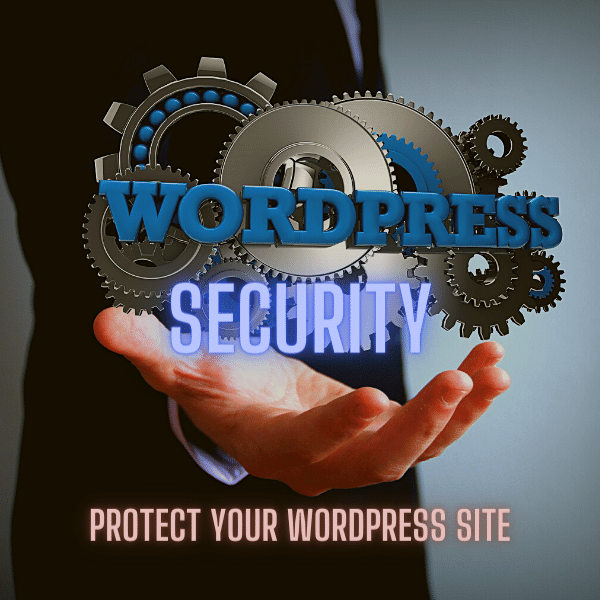
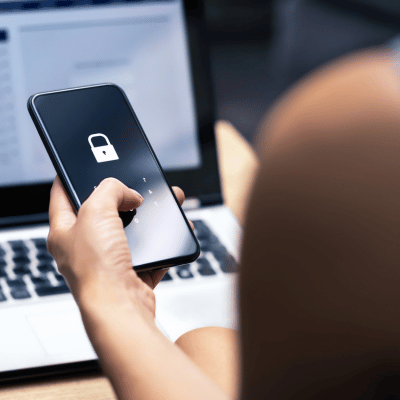
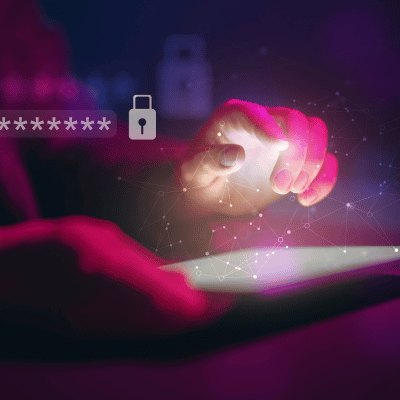

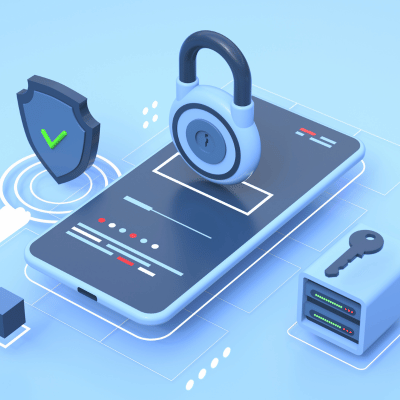





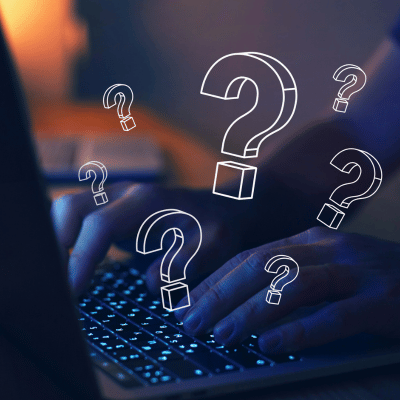


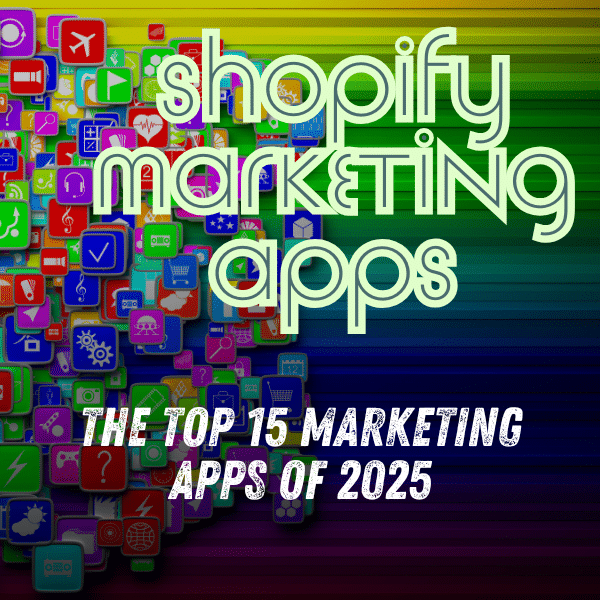
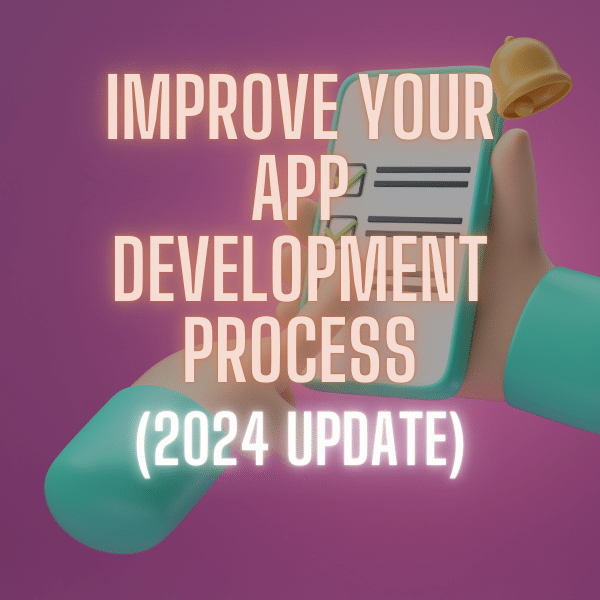
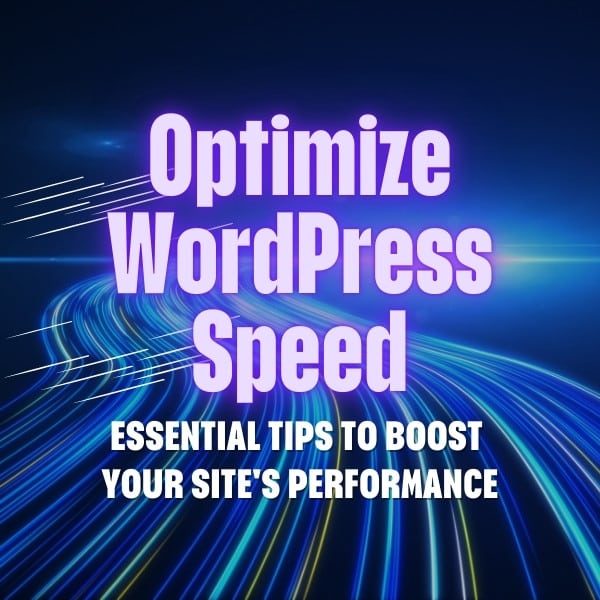
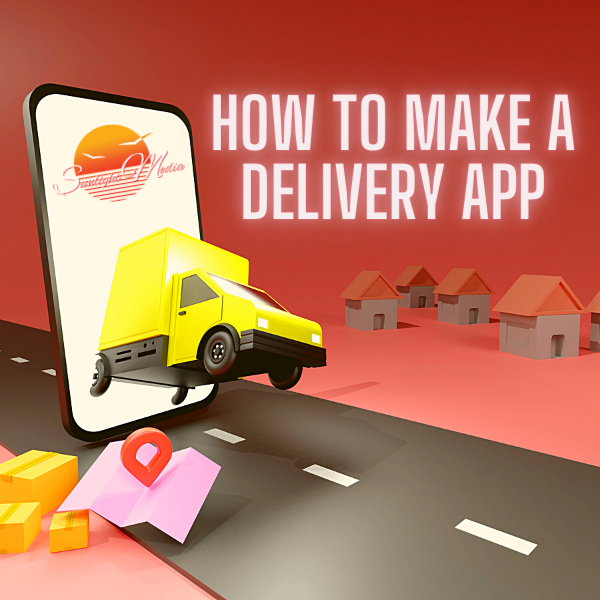

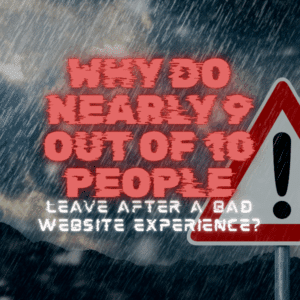

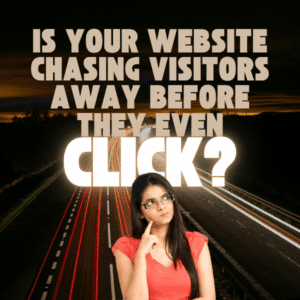
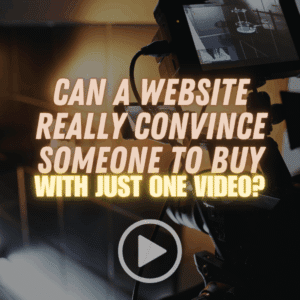
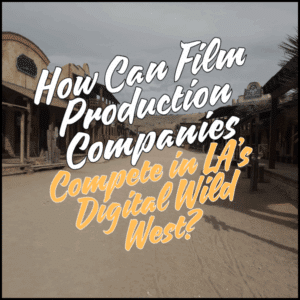

One Comment
great information useful article