Why you can trust Sunlight Media
- Expertise and Experience:Our content is crafted by seasoned professionals with extensive experience in digital marketing, ensuring you receive accurate and actionable advice.
- Unbiased Information:We provide impartial insights and recommendations based solely on what's best for your business, without any hidden agendas or promotions.
- Thorough Research:Our articles are backed by comprehensive research and the latest industry trends, ensuring you stay informed with reliable and up-to-date information.
- Transparency and Honesty:We believe in complete transparency. We disclose our sources, methodologies, and any potential conflicts of interest, so you can trust the integrity of our content.
- Continuous Improvement:We constantly review and update our content to reflect the latest developments in digital marketing, so you always have access to the most current and relevant information.

Introduction to Bash and Zsh
Bash (Bourne Again Shell) and Zsh (Z Shell) are two powerful Unix command-line interpreters used by advanced users to manage systems and automate tasks. Both shells allow users to run commands, write scripts, and interact with the operating system efficiently. Bash is known for its simplicity, POSIX compliance, and widespread availability across Linux distributions and servers. Zsh, while largely compatible with Bash, adds many user-focused enhancements such as improved auto-completion, spelling correction, and an extensive plugin ecosystem.
Advanced users often compare Bash and Zsh to determine which better fits their development environment or scripting needs. Bash remains the standard for scripting in diverse environments due to its stability and compatibility. Zsh is increasingly favored for interactive use thanks to its customization and productivity features. This article offers a detailed comparison of both shells, covering performance, scripting, feature sets, and compatibility. It provides expert guidance to help advanced users choose the most suitable shell based on their specific workflow requirements.
Whether you’re building automation scripts, working across cloud environments, or optimizing your terminal for speed, understanding the strengths of Bash and Zsh helps you work smarter at the command line.
Overview of Shell Functionality and User Base
A shell is a command-line interface that lets users interact with the operating system by executing commands and running scripts. Bash is the most common default shell across Unix-based systems, valued for its speed, simplicity, and POSIX-compliant scripting. It’s widely used in server environments, automation tools, and system administration. Zsh is often chosen by developers and power users for its rich features, including advanced auto-completion, prompt customization, and plugin support. While both shells serve similar functions, their user bases differ: Bash appeals to those needing stability and compatibility, while Zsh attracts those seeking efficiency and a modern workflow.
Key Differences in Feature Sets
Bash and Zsh share many core functions, but their feature sets diverge in ways that matter to advanced users. Bash offers a reliable, minimal environment with basic tab completion, standard globbing, and POSIX-compliant behavior. It handles history and scripting predictably and is ideal for users focused on scripting and automation.
Zsh enhances the command-line experience with several usability improvements. Its auto-completion is more context-aware and configurable. It supports recursive globbing (**), smarter path expansion, and inline command suggestions. Zsh also offers spelling correction for mistyped commands or paths, reducing errors during fast typing.
Prompt customization is easier in Zsh, with built-in support for themes and colorized output. Bash requires manual editing of prompt variables to achieve similar effects. Zsh’s plugin architecture, supported by frameworks like Oh My Zsh, allows users to enable features for tools like Git, Docker, and Kubernetes with minimal setup. Bash lacks a native plugin system, relying instead on manual configuration or third-party scripts.
Zsh also includes features like shared history across sessions, directory stack navigation, and autocd (changing directories without typing cd). These additions make Zsh more efficient for interactive use, while Bash remains better suited for stable, script-heavy environments where predictability is critical.
Command Completion, Prompting, and Navigation
Zsh offers more advanced command completion than Bash. It can suggest options from tools like Git, Docker, and Kubernetes with context-aware menus. Bash supports completion but often requires manual setup or sourcing additional scripts. For prompts, Zsh supports themed, colored prompts by default, especially when using frameworks like Oh My Zsh. Bash prompts must be manually configured using PS1. Navigation is also more efficient in Zsh, with features like autocd (typing a directory name without cd) and recursive globbing. Bash supports similar features but usually needs extra configuration, making Zsh the more interactive and user-friendly option by default.
Performance Benchmarks
Bash is generally faster and more lightweight than Zsh, especially in clean environments or script-heavy workflows. It has a faster startup time, lower memory footprint, and more predictable performance in minimal installations. In head-to-head benchmarks, a fresh Bash session typically starts in under 10 milliseconds, even on older systems. Memory usage remains low—often under 2 MB per process—making it well-suited for scripts that run frequently or in environments with limited resources, such as Docker containers or embedded systems.
Zsh, in contrast, offers more interactivity and features out of the box, which comes at a performance cost. A vanilla Zsh session may take around 10–15 milliseconds to launch, but once frameworks like Oh My Zsh or Powerlevel10k are loaded with multiple plugins, startup times can increase significantly—ranging from 100 milliseconds to 1 second or more. Memory usage may double or triple compared to Bash, depending on the number of active plugins and themes.
However, this overhead is usually negligible on modern systems. For interactive terminal use, the richer experience Zsh provides often justifies the cost. Zsh users can also optimize performance by disabling unused plugins, using lazy-loading strategies, or switching to lighter plugin managers like Zinit or Antibody.
In summary, Bash is ideal when speed and resource efficiency are critical—such as in CI pipelines, cloud automation scripts, or system-level processes. Zsh’s performance is acceptable for most daily development tasks, especially when configured wisely. Advanced users should weigh startup time against usability gains when choosing a default shell.
Startup Time, Resource Usage, and Efficiency
Startup time is a key differentiator between Bash and Zsh, particularly when launching multiple shell instances or running shells in constrained environments. Bash excels here: it has a minimal initialization process, especially in script execution contexts where user config files are bypassed. A typical Bash shell without heavy configuration starts in under 10 milliseconds and uses roughly 1.5–2.0 MB of RAM. This efficiency makes Bash ideal for scripts triggered in rapid succession, system boot sequences, or embedded devices where performance is paramount.
Zsh, while still fast, starts more slowly—often taking 15–30 milliseconds in a clean configuration. However, most Zsh users run it with customization layers like Oh My Zsh, which can increase startup time significantly, often ranging from 200 milliseconds to over 1 second, depending on how many plugins and themes are loaded. Memory usage also increases, often consuming 3–6 MB or more per shell session.
Despite this, Zsh offers superior efficiency in day-to-day workflows due to features like command auto-suggestions, history substring search, and directory shortcuts. These features reduce command repetition and cognitive load, saving time in the long run. Power users can further optimize Zsh by deferring plugin loading, trimming unused features, and using lightweight themes.
Overall, Bash wins on raw startup performance and low resource consumption. Zsh is less efficient at launch but often more efficient during interactive use, where its enhancements lead to fewer mistakes and quicker navigation. The right choice depends on whether your priority is minimal overhead or interactive productivity.
Scripting Capabilities and Portability
Bash is the de facto standard for shell scripting due to its broad compatibility, simplicity, and compliance with POSIX (Portable Operating System Interface). It is present on nearly all Unix-like systems by default, including Linux distributions, macOS, and many embedded environments. Scripts written in Bash—or in POSIX-compliant syntax using #!/bin/sh—are almost guaranteed to run consistently across different systems without modification. This makes Bash ideal for writing deployment scripts, system maintenance tasks, and automation routines that need to work across varied environments.
Zsh, while highly compatible with Bash, is not a drop-in replacement for scripting. It supports most Bash syntax but introduces subtle differences in array handling, parameter expansion, and globbing behavior. For example, array indexing in Zsh starts at 1 by default, while Bash starts at 0. Some Bash-specific constructs may behave differently or require explicit compatibility settings in Zsh (such as emulate sh). Because Zsh is not always preinstalled on remote servers or CI systems, using it for portable scripts introduces risk unless you manage the environment carefully.
Bash also integrates smoothly with systemd units, cron jobs, and init scripts, where predictability and lean syntax are essential. In contrast, Zsh is better suited for interactive scripting—aliases, functions, and workflow-specific customizations that enhance your personal terminal experience.
For advanced users, Bash is the safer, more portable option for production scripts, infrastructure automation, and shared tooling. Zsh can be used for personal or team-specific scripts where its enhanced syntax and interactivity improve readability or maintainability, as long as its availability is ensured. In mixed environments, it’s common to use Zsh interactively while defaulting to Bash or POSIX for scripting, balancing functionality with universal compatibility.
POSIX Compliance and Syntax Compatibility
POSIX compliance ensures that scripts behave predictably across different Unix-like systems. Bash is largely POSIX-compliant and often used as a substitute for /bin/sh, especially on Linux systems where /bin/sh is symlinked to Bash in POSIX mode. This makes Bash a reliable choice for writing portable scripts that conform to standardized syntax and behavior. Bash supports POSIX constructs like if, for, while, case, and functions, while also offering extensions such as arrays, brace expansion, and arithmetic expressions. When writing for maximum portability, developers often avoid Bash-specific features and adhere strictly to POSIX syntax.
Zsh is not POSIX-compliant by default. Although it supports a compatibility mode (emulate sh), its native behavior differs in key areas. For example, Zsh uses 1-based array indexing versus Bash’s 0-based approach. Variable scoping, quoting rules, and globbing patterns also behave differently. Some Bash scripts may break under Zsh unless explicitly adjusted, making it unsuitable as a general-purpose scripting shell for heterogeneous environments.
In practice, Bash strikes a balance between POSIX compliance and practical extensions that developers rely on. Zsh is best used for personal workflows, interactive enhancements, or scripting in controlled environments where Zsh is guaranteed to be available. For portability, stability, and broad compatibility, Bash remains the standard.
Customization Options and Plugin Support
Customization is one of Zsh’s standout features, offering a flexible, user-friendly environment that can be tailored extensively without deep shell scripting knowledge. Zsh supports plugins, themes, and configuration layers through frameworks such as Oh My Zsh, Prezto, Zinit, and Antibody. These tools make it easy to enhance your shell with minimal effort. For example, with a single line in your .zshrc, you can enable Git aliases, Docker completions, Kubernetes helpers, syntax highlighting, autosuggestions, and much more.
Themes in Zsh, particularly with popular setups like Powerlevel10k, allow for rich, informative prompts that display Git status, exit codes, time, and system information—all while remaining performant and visually appealing. This level of customization gives power users immediate feedback and context as they work, boosting command-line productivity. Themes can be installed and switched easily, with hundreds of community options available.
In contrast, Bash does not have a native plugin system. Customization in Bash is manual: users must edit their .bashrc or .bash_profile files to add aliases, prompt configurations, or source third-party scripts. Tools like Bash-it attempt to replicate the plugin-based model of Zsh, offering a modular structure and a set of shared aliases and completions. However, Bash-it is less widely adopted, and lacks the polish and extensibility of Oh My Zsh or Zinit.
Bash themes require direct manipulation of the PS1 variable, using escape sequences to apply colors or insert information. While powerful, this approach demands more effort and a deeper understanding of ANSI codes and shell variables. Bash users can achieve similar functionality to Zsh, but it typically involves stringing together third-party tools, scripts, and manual configuration.
Zsh also supports lazy loading of plugins, allowing advanced users to improve performance by deferring the initialization of features until they’re needed. Bash lacks this flexibility, so any customization is loaded immediately on startup, potentially slowing shell launch times.
For users who value visual clarity, fast navigation, and powerful in-terminal feedback, Zsh’s customization ecosystem is far superior. Bash remains a solid choice for minimal, controlled environments where customizations are kept lean and manual. But for creating a rich, dynamic, and efficient command-line interface, Zsh and its plugin frameworks offer unmatched convenience and power.
Frameworks like Oh My Zsh vs Manual Bash Configuration
One of the most compelling reasons advanced users gravitate toward Zsh is the availability of high-level configuration frameworks, particularly Oh My Zsh. This community-driven toolkit simplifies the process of customizing the shell, offering a plug-and-play environment with support for hundreds of plugins and themes. With just a few lines in the .zshrc file, users can enable completions for tools like Git, Docker, or kubectl, integrate helpful aliases, and activate visually rich prompt themes like Powerlevel10k. Oh My Zsh also includes sensible defaults and auto-updating features that reduce maintenance and setup time.
Other Zsh frameworks such as Prezto, Zinit, and Antibody cater to more performance-focused or modular configurations. These tools offer advanced capabilities like lazy loading, dependency management, and curated plugin bundles that scale well for power users. They also allow users to share, reuse, and version-control their dotfiles with minimal effort.
In contrast, Bash lacks a built-in or standardized plugin ecosystem. Configuration is done manually by editing .bashrc or .bash_profile, where users define aliases, functions, and environment variables line-by-line. Bash customization requires a deeper understanding of shell scripting and is inherently more fragmented. Users often need to gather third-party scripts, source them manually, and troubleshoot inconsistencies across different systems.
Some community tools attempt to bridge this gap, most notably Bash-it, which brings a modular, plugin-like experience to Bash. Bash-it includes collections of aliases, completions, and themes and provides an installation script and modular architecture similar in spirit to Oh My Zsh. However, its adoption and development activity are smaller, and its feature set is more limited. It also lacks the wide array of plugins available in Zsh’s ecosystem.
Ultimately, Zsh frameworks streamline advanced customization, making it easy for users to build powerful, user-friendly environments quickly. They abstract away the complexity of manual setup and offer robust ecosystems of reusable components. Bash customization, while flexible, requires more effort and maintenance and lacks a centralized system for sharing and managing enhancements. For users seeking convenience, scalability, and a high degree of personalization, Zsh frameworks provide a clear advantage.
Integration with Modern Development Tools
Zsh stands out for its deep and seamless integration with modern development tools, largely thanks to its plugin ecosystem. Through frameworks like Oh My Zsh, users gain immediate access to pre-configured completions, aliases, and contextual enhancements for tools such as Git, Docker, Kubernetes (kubectl), Python virtual environments, Terraform, and AWS CLI. These integrations streamline workflows by reducing typing, surfacing useful information, and enabling tool-specific features directly in the terminal.
For example, the Git plugin in Zsh not only adds shorthand aliases (gst for git status, gl for git log, etc.) but also integrates with prompt themes to display the current branch and status. This allows users to instantly see their working state without running extra commands. Kubernetes users benefit from intelligent tab-completion for resource types and namespaces, which significantly reduces the risk of errors in complex CLI interactions.
Zsh also plays well with development-focused environments like Python’s pyenv, Node’s nvm, and Go’s gvm, offering plugins that detect and reflect active versions in the prompt. Tools like direnv integrate smoothly to auto-load environment variables per project.
Bash can achieve similar integrations, but the process is more manual. Developers must locate, install, and source the proper completion scripts—often one per tool. While tools like Git and kubectl provide official Bash completions, users need to manage updates and compatibility. Prompt enhancements, such as showing Git branches, require manual scripting using Bash’s PS1 and PROMPT_COMMAND variables.
In Zsh, these enhancements are typically a one-liner: enabling a plugin in .zshrc. Combined with visual feedback in prompts and color-coded output, Zsh creates an interactive environment that’s highly tuned for development.
Furthermore, many cloud-native tools (like Helm, k9s, and Azure CLI) now ship with Zsh completions alongside Bash, reflecting growing adoption among developers. In IDE-integrated terminals or cloud-based development platforms, Zsh’s popularity means plugins and environment configurations often default to it.
For teams working in containerized, cloud-native, or polyglot environments, Zsh offers a faster path to tool integration with less manual overhead. Bash remains reliable and compatible, but for advanced users seeking tighter feedback loops and contextual assistance, Zsh delivers a more modern and responsive terminal experience.
Git, Docker, Kubernetes, and Cloud CLI Enhancements
Zsh provides advanced, out-of-the-box enhancements for key developer tools such as Git, Docker, Kubernetes, and various cloud CLIs. These enhancements come primarily through plugins bundled with frameworks like Oh My Zsh, making integration almost effortless.
For Git, Zsh plugins offer dozens of time-saving aliases (gco for git checkout, gaa for git add --all) and intelligent tab completion for branches, tags, remotes, and more. Prompt themes like Powerlevel10k display real-time Git status, including branch names, modified files, and merge states. This constant feedback helps developers avoid common mistakes like committing to the wrong branch or leaving changes unstaged.
Docker plugins improve tab completion for Docker commands, container IDs, image names, and flags. For example, you can type docker exec -it <Tab> and see a list of running containers. Aliases simplify long commands (dcu for docker-compose up, dps for docker ps). This saves keystrokes and reduces errors, especially during fast-paced development or debugging.
In the Kubernetes space, Zsh plugins elevate productivity by autocompleting resource names, namespaces, and contexts. Tools like kubectx and kubens integrate with Zsh to allow quick context switching, and prompt themes can display the active cluster, reducing the risk of deploying to the wrong environment. Combined with autocomplete for kubectl, these plugins help streamline complex workflows involving multiple clusters or cloud environments.
Cloud CLI tools such as AWS CLI, Azure CLI, and Google Cloud SDK also benefit from Zsh’s plugin infrastructure. AWS plugin support enables alias shortcuts and autocompletion for services, regions, and profile names. With proper configuration, your Zsh prompt can reflect the currently active AWS profile or region, minimizing costly deployment mistakes.
Bash supports these same tools, but often requires manual steps: downloading and sourcing individual completion scripts, managing updates, and scripting your own prompt functions. While effective, this approach is fragmented and harder to scale across teams or machines. Bash users must maintain their .bashrc carefully, and debugging completion issues can be non-trivial.
Zsh’s approach offers a modular, declarative configuration: enable a plugin by name, restart the shell, and the tool is fully integrated. This not only accelerates setup but ensures consistency across environments, especially when managing dotfiles or onboarding new team members.
For developers and engineers working heavily with Git, Docker, Kubernetes, or cloud services, Zsh turns the command line into a smart assistant—offering context, speed, and precision. Bash can match this functionality, but Zsh delivers it with far less friction.
Shell Compatibility Across Systems
Shell compatibility is crucial for users who work across multiple operating systems, remote servers, and containerized environments. Bash holds a strong lead in this area due to its long-standing role as the default shell in most Unix-like systems. It is preinstalled on nearly all major Linux distributions, many embedded devices, and server operating systems. Even when it’s not the default interactive shell, Bash is often present as /bin/bash or symlinked through /bin/sh, making it universally accessible for scripting and automation.
Bash’s widespread presence ensures that scripts using standard POSIX syntax—or even Bash extensions—are likely to run without modification on different systems. This predictability is one of the main reasons why Bash is the preferred shell in CI/CD pipelines, cron jobs, system startup scripts, and automation tools like Ansible or Jenkins.
Zsh, while increasingly popular, is not as universally available. It is included by default on macOS (since Catalina) and is readily available through package managers on Linux, but it’s rarely preinstalled on minimal servers or Docker containers. This makes it risky to assume its presence in production or remote environments unless explicitly installed and configured.
When connecting to remote systems via SSH or writing scripts meant to be deployed across varied platforms, users must account for shell availability. Relying on Bash or /bin/sh provides confidence that commands will execute as expected. Scripts that use Zsh-specific syntax or enhancements may fail unless Zsh is first installed and the environment configured properly—an added layer of complexity that can be problematic in fast-moving or shared environments.
Zsh’s compatibility with Bash is relatively high for interactive commands and simple scripts, but full parity is not guaranteed. Differences in array behavior, quoting, and globbing can lead to subtle bugs if Bash scripts are blindly run in Zsh. That’s why many developers use Zsh for their local, interactive sessions but continue to write scripts in POSIX-compliant Bash to ensure portability.
In summary, Bash is the compatibility baseline—present, predictable, and script-friendly across virtually all systems. Zsh offers enhanced interactivity but should be reserved for environments where it is explicitly supported or controlled. Advanced users often adopt a hybrid approach: Zsh for their development terminal and Bash for automation that runs in production.
Default Availability and Cross-Platform Behavior
Bash is the most widely available shell across Unix-like systems and is often installed by default. On virtually every Linux distribution, Bash is either the default shell or readily available as /bin/bash. It is also common in Unix-based systems used in servers, embedded devices, and containers. On macOS, Bash was the default shell until macOS Catalina (2019), after which Apple switched to Zsh due to licensing constraints with newer Bash versions. However, Bash is still included with macOS, albeit in an older version, and can be updated via Homebrew if needed.
In contrast, Zsh is not universally installed. It became macOS’s default shell starting with Catalina, which increased its popularity among developers. However, most Linux distributions still default to Bash, and minimal installations (such as Docker images or headless servers) often exclude Zsh entirely. On systems where Zsh isn’t present, it must be installed manually before use, which can be a blocker for automation, scripting, or remote access workflows.
From a cross-platform perspective, Bash offers stronger consistency. It behaves predictably across Linux, macOS, WSL (Windows Subsystem for Linux), and even BSD variants. Zsh’s cross-platform behavior is generally solid for interactive use but varies more depending on local configuration, installed plugins, and availability of frameworks like Oh My Zsh.
For teams or users who need a shell environment that “just works” everywhere without pre-setup, Bash is the safe choice. For users working in known, controlled environments (like their own development machines), Zsh’s richer experience is worth the tradeoff in portability. Many advanced users choose to develop and interact with Zsh locally while relying on Bash for scripting and deployment in varied or unknown environments.
Community Support and Learning Resources
Both Bash and Zsh benefit from strong communities, but they differ in scope, structure, and learning pathways. Bash has the advantage of age, ubiquity, and institutional backing, making it one of the most documented shells in existence. Zsh, on the other hand, has a fast-growing and enthusiastic community, driven largely by user experience improvements, plugin ecosystems, and developer-focused tooling.
Bash has been the default shell on most Unix-like systems since the late 1980s. As a result, its documentation is extensive, stable, and deeply integrated into the Unix help system. Resources like man bash, the GNU Bash Reference Manual, and online guides such as the Advanced Bash-Scripting Guide and Bash Hackers Wiki provide in-depth, technically accurate material. Additionally, Bash-related questions dominate Stack Overflow’s shell-scripting tags, offering a vast backlog of real-world solutions. Tutorials, books, and institutional training programs often start with Bash due to its portability and relevance to scripting and automation tasks.
Because Bash changes very slowly, learning materials remain relevant over time. This consistency is a major benefit for those working in enterprise, academic, or production environments where predictability is essential.
Zsh has a smaller but very active and rapidly growing community, especially among developers who prioritize interactivity, modern tooling, and productivity. While its official documentation (man zsh, zshall) is technically complete, it is dense and not beginner-friendly. Most users rely on community-maintained resources: GitHub repositories (like Oh My Zsh, Powerlevel10k, Zinit, and Antigen), curated dotfile examples, and community wikis. There’s a strong culture of sharing personal Zsh configurations and tutorials, particularly via blogs, YouTube, and GitHub.
Frameworks like Oh My Zsh have become central hubs for learning and using Zsh. Their GitHub issue trackers, forums, and Discord servers serve as informal support centers. This structure encourages experimentation, fast adoption of new tools, and rapid iteration. However, because Zsh evolves more dynamically—especially through community plugins—the ecosystem can feel fragmented or inconsistent without curated guidance.
For troubleshooting and practical tips, both shells have strong support on platforms like Stack Overflow, Reddit (r/bash and r/zsh), Unix & Linux Stack Exchange, and dedicated GitHub discussions. Bash tends to have more coverage for low-level scripting questions and cross-platform behavior. Zsh discussions are more interactive and plugin-focused, often dealing with themes, aliases, and integrating with developer workflows.
In terms of learning curve, Bash is simpler to start with due to its minimalism and strong educational footprint. Zsh has a steeper entry point if you’re building a custom setup from scratch but is easier to adopt if using a well-configured starter like Oh My Zsh.
Summary:
- Bash offers deep, mature, and stable documentation ideal for scripting, automation, and system-level tasks.
- Zsh offers a lively, fast-moving ecosystem with strong community innovation in interactive use, themes, and tool integration.
- Advanced users benefit from Bash’s predictability in cross-system scripting and Zsh’s community creativity in enhancing local productivity.
Documentation, Forums, and Ecosystem Activity
Bash and Zsh both have extensive documentation and active communities, but they differ in format, accessibility, and ecosystem dynamics.
Bash is supported by decades of documentation, much of it bundled directly into Unix systems. The primary resource is the bash man page (man bash), which covers syntax, built-in commands, parameter expansion, job control, and more. It’s highly detailed and structured, though dense for beginners. For deeper study, the GNU Bash Reference Manual and Advanced Bash-Scripting Guide offer comprehensive coverage, including edge cases and scripting practices. Bash also benefits from high visibility in academic courses, tutorials, and online learning platforms like Coursera, Udemy, and edX.
In forums, Bash enjoys long-standing dominance. On Stack Overflow, Bash tags have tens of thousands of questions, covering everything from scripting logic to obscure expansions. Communities like Unix & Linux Stack Exchange, r/bash, and Ask Ubuntu are well-trafficked, ensuring fast and accurate responses to Bash-related queries.
The Bash ecosystem is stable but conservative. Bash evolves slowly, with infrequent feature updates focused on compatibility and bug fixes. This makes Bash ideal for users who prioritize long-term consistency, especially in enterprise or infrastructure automation scenarios.
Zsh, while younger and more niche historically, has surged in popularity—especially since macOS adopted it as the default shell in 2019. Zsh’s official documentation (man zsh, zshall) is extensive but can be overwhelming, spanning numerous subtopics and modules. As a result, most users turn to community-generated content: GitHub wikis, blog tutorials, and curated dotfile repositories.
Zsh’s community is highly active on GitHub, particularly around frameworks like Oh My Zsh, Powerlevel10k, and Zinit. These projects have thousands of stars, contributors, and open discussions, serving as informal hubs of documentation and support. Users share Zsh configurations and plugin setups openly, often as part of their dotfiles, which accelerates learning by example.
On forums, r/zsh, Stack Overflow, and the GitHub Discussions tabs of Zsh-related projects are the main support channels. While not as populous as Bash forums, they are responsive and community-driven, especially around plugin troubleshooting and performance optimization.
In terms of ecosystem activity, Zsh is highly dynamic. New plugins, themes, and frameworks are released and updated frequently. For instance, Powerlevel10k is actively maintained and introduces performance enhancements regularly. Plugin managers like Zinit allow dynamic, lazy-loading configurations, which are heavily discussed and documented by the community.
In summary:
- Bash offers rich, time-tested documentation and broad community support focused on scripting and system-level use.
- Zsh thrives on community innovation, with an energetic ecosystem of themes, plugins, and performance tools that are documented through GitHub, blogs, and modern forums.
- Users seeking formal, comprehensive documentation and consistent behavior often lean on Bash. Those who favor customization, rapid iteration, and peer-driven learning tend to benefit more from Zsh’s vibrant ecosystem.
Practical Use Cases for Each Shell
Bash: Practical Use Cases
- Cross-Platform Scripting and Automation
Bash is the go-to choice for writing scripts that must run across various systems, including Linux servers, macOS, BSD, and embedded devices. It’s POSIX-compliant, meaning well-structured Bash scripts are portable and predictable. Use it for:
- CI/CD pipelines
- Infrastructure automation
- Deployment scripts
- Cron jobs and boot-time init scripts
- Minimalist and Resource-Constrained Environments
In systems with limited CPU, memory, or disk space—such as Docker containers, routers, IoT devices, and recovery systems—Bash’s lightweight nature makes it a better fit. It launches quickly and uses minimal RAM, making it ideal for:
- Init containers
- Microservices scripts
- Legacy infrastructure support
- System Administration Across Varied Hosts
When managing a fleet of servers (often via SSH), Bash is consistently available. You can depend on Bash scripts functioning uniformly across hosts without needing to manage shell installation or configuration. It’s essential for:
- Remote system updates
- Log processing
- Automated backups
Zsh: Practical Use Cases
- Interactive Terminal Work for Developers
Zsh’s auto-completion, history search, and plugin integrations make it highly efficient for day-to-day command-line use. Developers who interact frequently with Git, Docker, Python environments, or Kubernetes benefit greatly from Zsh’s responsiveness and reduced typing. Ideal scenarios include:
- Software development workflows
- Local testing and debugging
- Rapid prototyping
- Highly Customized Development Environments
Zsh supports themes and plugins through frameworks like Oh My Zsh or Powerlevel10k, allowing developers to tailor their shell to include Git branch names, virtualenv status, command history, and error tracking—all visible at a glance. Common use cases:
- Building consistent local dev environments
- Improving visibility of environment state
- Streamlining repetitive tasks with plugins
- Training and Onboarding
Zsh’s user-friendly enhancements lower the learning curve for new terminal users when paired with curated dotfiles and shared configurations. Teams can onboard new developers quickly with preconfigured Zsh setups that include common aliases and workflows. - Cloud-Native and Containerized Development
In controlled dev containers (e.g., VSCode dev containers, GitHub Codespaces), Zsh provides a better interactive experience. Since the environment is predictable and under version control, Zsh and its plugins can be safely preinstalled and optimized.
Use Both: Hybrid Workflows
Many advanced users adopt a hybrid approach:
- Bash for scripting and deployment, ensuring portability and minimal dependency.
- Zsh for interactive development and productivity, leveraging plugins and visual feedback.
For example, a DevOps engineer might:
- Write Bash scripts to automate infrastructure setup.
- Use Zsh locally with Git, AWS, and Docker plugins to speed up daily tasks.
This division of responsibility allows users to get the best of both worlds—stability and universality from Bash, and customization and speed from Zsh.
Choosing the Right Shell for Specific Scenarios
1. Cross-Platform Script Distribution
Choose Bash.
If you’re writing scripts that need to run reliably across multiple systems—Linux, macOS, BSD, or containers—Bash is the safer option. Its POSIX compliance ensures consistent behavior, and it’s nearly always preinstalled. This is ideal for:
- Software installers
- Infrastructure-as-code scripts
- Deployment pipelines in CI/CD environments
2. Interactive Development Work
Choose Zsh.
For developers working extensively in the terminal, Zsh offers superior usability with autosuggestions, command corrections, and integrated plugin support. This reduces typing and context switching. Use Zsh when:
- You frequently run Git, Docker, or Kubernetes commands
- You want real-time feedback in your prompt (e.g., Git status)
- You customize your workflow using aliases, functions, or themes
3. System Administration Across Heterogeneous Hosts
Choose Bash.
When managing remote servers, especially over SSH, Bash is more reliable since it’s universally available and stable. Whether running one-liners or full scripts, Bash ensures compatibility. It’s particularly valuable when:
- Maintaining scripts for multiple environments
- Working with limited or locked-down systems
- Avoiding dependency on user-specific shell setups
4. Optimized Local Development Environments
Choose Zsh.
On your personal or team-controlled development machines, Zsh’s customization features shine. With frameworks like Oh My Zsh or Zinit, you can enable time-saving features in seconds. Choose Zsh when:
- You want consistent shell behavior across your team
- You’re using dotfile management tools
- You need dynamic prompts that adapt to your dev context
5. Performance-Critical Environments
Choose Bash.
In cases where shell startup time or memory usage must be minimized—such as in containers, embedded devices, or massive parallel jobs—Bash’s low overhead makes it ideal. It’s perfect for:
- Container entrypoints
- Minimal boot scripts
- Script-heavy workloads where Zsh’s plugin system would slow execution
6. Teaching and Onboarding
Use Either—Based on Goals.
If your goal is to teach scripting fundamentals and cross-platform compatibility, Bash is better. If you want to get developers comfortable with modern tooling and productivity enhancements, Zsh with a well-configured dotfile setup (like Oh My Zsh) can reduce the learning curve.
7. Working in Cloud-Based Developer Platforms
Choose Zsh.
Cloud IDEs, dev containers, and platforms like GitHub Codespaces increasingly support Zsh by default. These environments allow version-controlled setups, making Zsh a safe and productive choice when:
- You control the container image
- You rely on plugin-based tool enhancements
- Visual feedback in the prompt helps prevent mistakes (e.g., showing active AWS profile)
8. Writing Scripts for Team Distribution
Choose Bash.
When sharing scripts across teams, especially in enterprise or DevOps environments, Bash ensures that the code runs regardless of the local shell configuration. Its predictability, simplicity, and standardization reduce friction during handoff or troubleshooting.
| Scenario | Recommended Shell |
|---|---|
| Portable scripting across systems | Bash |
| Daily interactive terminal usage | Zsh |
| Managing remote or legacy servers | Bash |
| Customized dev environment with plugins | Zsh |
| Startup speed and memory efficiency | Bash |
| Teaching POSIX-compliant scripting | Bash |
| Onboarding developers with modern tools | Zsh |
| Dev containers and GitHub Codespaces | Zsh |
Expert Recommendations and Final Verdict
When to Use Bash
- Script Portability: Bash is the scripting standard across Unix-like systems. If your scripts need to run on multiple platforms, from servers to containers to embedded systems, Bash ensures the broadest compatibility.
- Performance-Critical Contexts: Bash has minimal startup time and a small memory footprint. It’s ideal for performance-sensitive environments, such as init scripts, cron jobs, and CI/CD systems.
- Remote and Multi-Host Environments: For sysadmins or DevOps engineers managing many servers, Bash is almost always available. It allows you to maintain scripts and workflows without requiring any additional shell setup.
- POSIX Compliance: Writing POSIX-compliant code? Bash supports it cleanly, ensuring your scripts work reliably in restricted or minimalist systems.
Expert Tip: Default to Bash when writing shared or production-grade scripts. Use strict POSIX syntax (#!/bin/sh) where maximum portability is required.
When to Use Zsh
- Daily Interactive Use: Zsh provides a vastly superior user experience out of the box. With smart autocomplete, history substring search, command suggestions, and typo correction, it boosts speed and accuracy at the command line.
- Custom Development Environments: Zsh shines when paired with frameworks like Oh My Zsh or Powerlevel10k. These tools allow you to build a feature-rich terminal with minimal effort—ideal for personal machines, dev containers, or cloud IDEs.
- Tooling Integration: Zsh’s plugin system makes it easy to enhance workflows with support for Git, Docker, Kubernetes, AWS CLI, and more. It reduces repetition and provides contextual feedback directly in the prompt.
- Learning and Productivity: Zsh helps developers discover shell capabilities faster, thanks to its interactive features. It’s ideal for onboarding, experimentation, and making the terminal more intuitive.
Expert Tip: Use Zsh as your login shell for daily work, especially if you depend on modern dev tools and benefit from visual feedback in your terminal.
Final Verdict
- For Scripting, Automation, and Infrastructure:
Use Bash. It’s stable, universal, and purpose-built for environments where predictability matters. - For Interactive Use, Development, and Productivity:
Use Zsh. It offers a feature-rich, customizable interface that enhances your terminal workflow. - For Teams and Power Users:
Use both. Adopt Bash for writing and running system scripts. Use Zsh on local machines or development containers to maximize productivity.
This hybrid approach mirrors what many experts and organizations already do. Bash handles the backend scripting and cross-system logic. Zsh empowers individual users with efficient, intelligent tools. By using each shell in the context it was designed for, you get both portability and power—without compromise.
Which Shell to Use and When for Advanced Users
For advanced users, the decision between Bash and Zsh comes down to context—what you’re doing, where you’re doing it, and what constraints or freedoms you have in that environment. Below is a clear, scenario-driven guide to help you choose the right shell at the right time.
Use Bash When:
- You’re writing portable scripts
Bash is present on virtually every Unix-like system. If you’re writing scripts meant to run on Linux, macOS, containers, or CI/CD pipelines, Bash ensures they’ll work everywhere with minimal setup. - You prioritize performance and minimalism
Bash starts faster and uses less memory. It’s ideal for environments where you launch many shell sessions, such as containers, init processes, or embedded systems. - You’re managing systems remotely
SSHing into servers? Bash is usually already there. You won’t need to install or configure anything just to run essential commands or scripts. - You’re targeting compliance or standardization
Bash supports POSIX-compliant scripting, which is often required in enterprise or cross-platform tooling. It’s also less likely to break due to plugins or customizations.
Use Zsh When:
- You work heavily in the terminal
Zsh enhances daily command-line tasks with autosuggestions, smarter tab completion, and real-time feedback in your prompt. If you spend hours in the terminal, these features compound into real efficiency. - You want a customized development environment
Using frameworks like Oh My Zsh, you can add Git status to your prompt, define reusable aliases, and load plugins for tools like Docker or Kubernetes with ease. You don’t need to reinvent the wheel—most enhancements are one-line additions. - You’re in a stable, controlled system
On your local machine, dev container, or a known VM image, Zsh can be safely installed and configured. These controlled environments are ideal for Zsh’s productivity boosts. - You want better integration with developer tools
Zsh has built-in or community-supported plugins for everything from Git to AWS CLI to Node.js version managers. It reduces typing, speeds up discovery, and integrates directly into your workflow.
Frequently Asked Questions: Bash vs Zsh
1. What is the main difference between Bash and Zsh?
The main difference is that Bash prioritizes portability, POSIX compliance, and universal availability, making it ideal for scripting and automation across diverse systems. Zsh focuses on interactive user experience with advanced features like smart auto-completion, spelling correction, plugin support, and customizable prompts. While both are powerful command-line shells, Bash excels at cross-platform scripting and Zsh excels at daily terminal productivity.
2. Which shell is faster: Bash or Zsh?
Bash is faster in terms of startup time and resource consumption. A clean Bash session starts in under 10 milliseconds and uses approximately 1.5-2 MB of RAM. Zsh typically takes 15-30 milliseconds to start in a clean configuration, but with frameworks like Oh My Zsh and multiple plugins, startup can increase to 200 milliseconds or more. However, Zsh’s interactive features often save time during actual use, making it more efficient for day-to-day command-line work despite the slower startup.
3. Is Zsh compatible with Bash scripts?
Zsh has high compatibility with Bash for most common scripts and commands, but it’s not a complete drop-in replacement. Key differences include array indexing (Zsh uses 1-based, Bash uses 0-based), globbing behavior, and parameter expansion. While Zsh offers an emulation mode (emulate sh), subtle differences can cause issues. For production scripts intended to run across multiple systems, Bash is the safer choice. Zsh works well for personal or team-specific scripts in controlled environments.
4. Can I use both Bash and Zsh on the same system?
Yes, and many advanced users do exactly that. A common hybrid approach is to use Zsh as your default interactive shell for daily terminal work, taking advantage of its productivity features and plugins, while writing scripts in Bash to ensure portability and compatibility across different systems. You can easily switch between shells or specify which shell to use for specific scripts using the shebang line (#!/bin/bash or #!/bin/zsh).
5. What are the best plugins for Zsh?
Popular and highly useful Zsh plugins include git (for Git aliases and status), zsh-autosuggestions (suggests commands based on history), zsh-syntax-highlighting (colors commands as you type), docker and docker-compose (for container management), kubectl (for Kubernetes), aws (for AWS CLI), and z or autojump (for quick directory navigation). These are easily installed through frameworks like Oh My Zsh, Zinit, or Prezto, and significantly enhance terminal productivity.
6. Should I learn Bash or Zsh first as a beginner?
Learn Bash first if your goal is to understand scripting fundamentals, work with system administration, or ensure broad compatibility across platforms. Bash has more extensive documentation, is more widely used in tutorials, and teaches portable scripting practices. However, if you’re focused on modern development workflows and want an immediately productive terminal experience, starting with Zsh using Oh My Zsh provides a gentler learning curve with helpful features like auto-suggestions and typo correction.
7. Is Zsh available on all operating systems?
No, Zsh is not universally available. It’s the default shell on macOS since Catalina (2019) and is readily available through package managers on Linux distributions, but it’s rarely preinstalled on minimal server installations, Docker containers, or embedded systems. Bash, by contrast, is present on virtually all Unix-like systems by default. This makes Bash essential for scripts that need to run in varied or remote environments, while Zsh is best for controlled local development environments.
8. How do I switch from Bash to Zsh?
On most systems, you can switch your default shell by running the command chsh -s $(which zsh) and then logging out and back in. On macOS, Zsh is already the default since Catalina. To get the most out of Zsh, install a framework like Oh My Zsh using their installation script: sh -c “$(curl -fsSL https://raw.githubusercontent.com/ohmyzsh/ohmyzsh/master/tools/install.sh)”. This provides a configured environment with plugins and themes ready to use.
9. Does Zsh slow down my terminal?
Zsh itself is only slightly slower than Bash at startup (15-30ms vs under 10ms), but adding frameworks like Oh My Zsh with multiple plugins can significantly increase startup time to 200ms-1+ seconds depending on configuration. However, this is usually negligible on modern systems and the productivity gains during use often offset the startup cost. You can optimize performance by using lazy-loading strategies, lighter plugin managers like Zinit, or minimal themes like pure or Powerlevel10k’s instant prompt feature.
10. When should I use Bash instead of Zsh?
Use Bash when writing scripts for production environments, CI/CD pipelines, system automation, or any code that needs to run reliably across multiple systems without dependencies. Choose Bash for containers, embedded devices, remote servers, or performance-critical contexts where minimal startup time matters. Bash is also preferred for teaching fundamental scripting concepts, maintaining POSIX compliance, or working in locked-down systems where installing additional software isn’t possible.

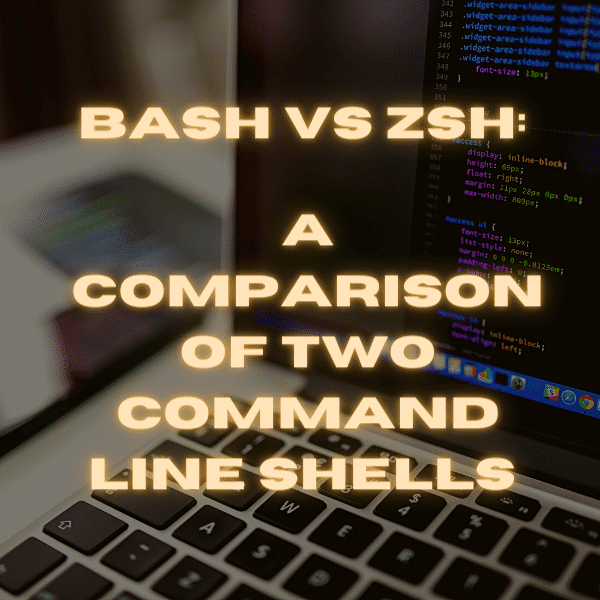


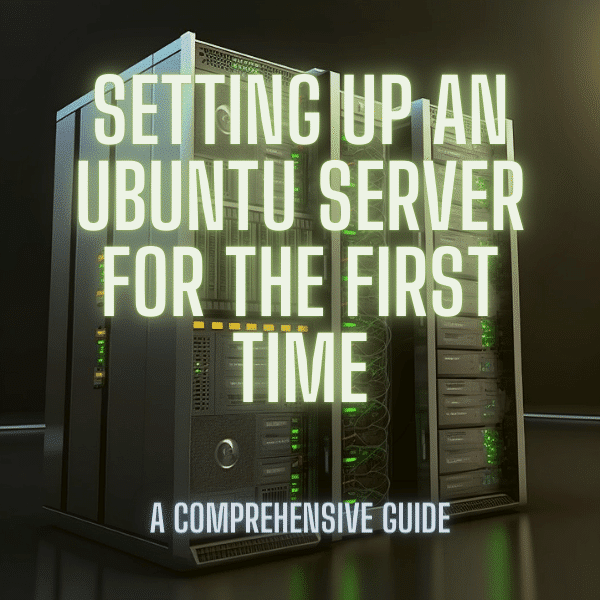
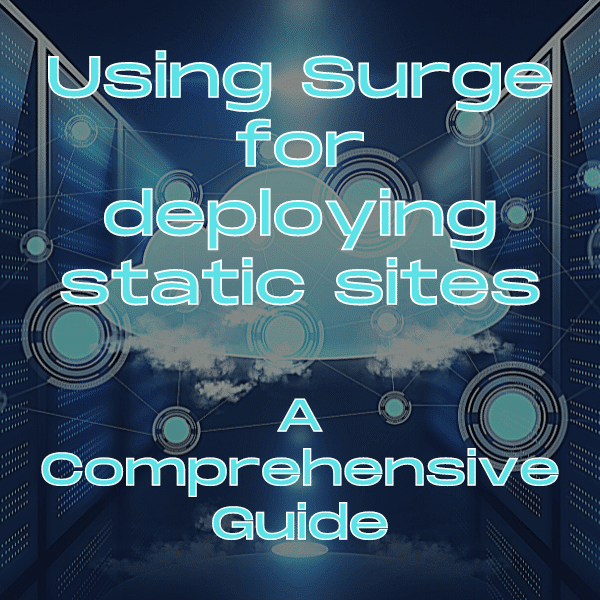

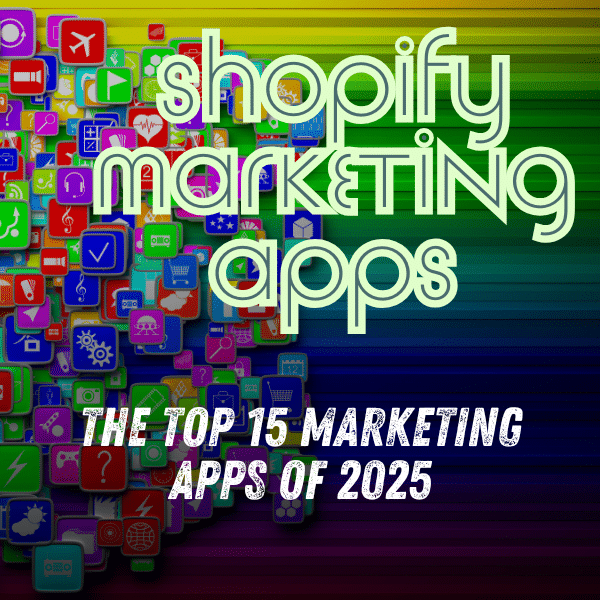

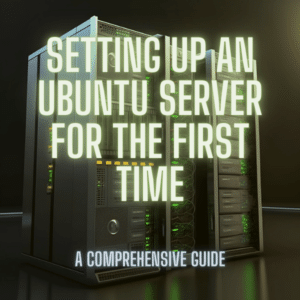
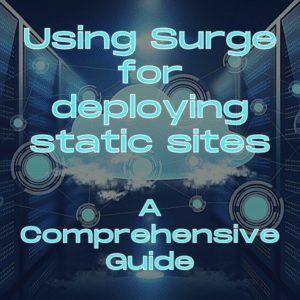
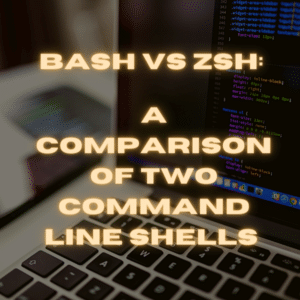

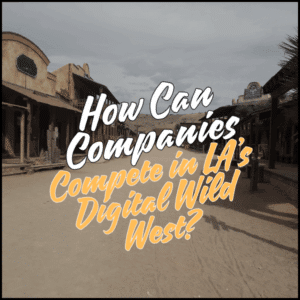

38 Comments
“bash (an abbreviation for “Bourne-again shell”) is the default shell for Unix-based operating systems…”
This is not true. Bash is the default interactive shell on most Linux distributions and macOS, yes. It is, however, not the default – or even included in the base system – on any BSD variant I’ve come across. Commerical Unix systems, e.g. AIX, don’t use Bash either.
Also, Linux is not Unix-based (based on original Unix code), but Unix-like (designed after the Unix way of doing things).
Thanks for pointing that out. The post has been updated to reflect this.
A lot of the benefits of zsh mentioned here are also available for bash via bash-it https://github.com/Bash-it/bash-it
This is true, although as the README.md notes, it’s a “shameless ripoff of oh-my-zsh” 🙂
Note, Bash also has some of the features listed above (when configured):
– The ‘z’ utility is shell agnostic, it works on Bash and Zsh. I use it all the time in Bash. See here https://github.com/rupa/z/
– With bash-completion installed and inputrc configured appropriately it is possible to setup Bash to have Zsh AUTO_MENU like completion (including option cycling).
– The `cdspell` and `dirspell` options will do auto filesystem name correction in Bash
– Directories and files can be configured in different colors via LS_COLORS variable in Bash
– Command-click URLs are a terminal capability. In iTerm2 I can do COMMAND+CLICK on a URL and launch a browser.
I discuss many of those Bash capabilities and settings here: https://bluz71.github.io/2018/03/15/bash-shell-tweaks-tips.html
Bash can do 90% of what Zsh can do, it just requires some tweaks.
Zsh does have some nice capabilities that Bash does not have, those being:
– Right-hand side prompt (if you want it)
– Command syntax highlighting
– Descriptive tab completions (man page derived)
Cheers.
“…unless you type pwd”, not quite true. Take a quick look through the man page for bash/ksh and search (/ like vi) for PROMPTING. Here you’ll find how to set up your prompts (PS1 is the primary and there are others for different uses PS2..4). Specifically to put he info you’d like – /w gives the path.
However, the scope for customization it is quite limited when compared to OMZ.
That click and open thing is a function of your terminal emulator, not zsh. Also option completion as well as the z command are plugins for zsh, which are in similar form available for bash too. colour higlighting of files is built into bash as well.
Why am I able to edit this blog?
thanks for the post, i love `z` command very much, didn’t know of this plugin!
btw, you’re setting contenteditable=”true” to your div(s), but not the titles like `h2`
How are you able to edit the blog?
thanks for the feedback Phat Tran.
“With the release of Version 7 Unix in 1979, the new OS came distributed with bash as its default shell.”
This statement is not correct.
The default shell in Version 7 (and subsequent UNIX-branded operating systems) is the Bourne Shell.
bash was created in 1989, by Brian Fox, as part of the GNU project. (https://en.wikipedia.org/wiki/Bash_(Unix_shell))
Thank you. I was reading the article and saying to myself: “This is false/incorrect/irrelevant”. I would like the author to update the post according to your comment. Otherwise it simply shows that they don’t know much about shells…
“…unless you type pwd”, not true at all! Most Linux distros and (I’m pretty sure) macOS all come with PS1 set to something useful that includes the cwd. Typing `pwd` every time you need to see where you are is not an effective workflow and next to nobody does that.
This article is more a comparison of the default configuration in bash and zsh rather than the features of the shells themselves.
Okay, tried it, it barfed on every line of my .bash_profile. Not so very compatible I guess.
Also I’m pretty sure /bin/sh was just as scriptable since I used it for 15 years. Well, that an ksh.
Nice guide! This entry is about to blow up due to Apple’s announcement of the switch to ZSH in Catalina. 🙂
What’s the theme used in the examples?
This is a nice article. However, there are only a couple of zsh features listed here that are truly unavailable in bash (unless you are using macOS’s ancient version of bash).
For example, tab auto-completion works in bash. You do not, as the article states, know the full pathway for a cd command. All you have to know are partial directory and file names if you are willing to tab through the levels you don’t know exactly.
It’s also misleading to say that bash won’t show the current working directory in the prompt (by default, neither does zsh, but both are easily amended to display that information) or that bash doesn’t play well with git, as there are packages for that.
I’m not saying these things are equivalent to their zsh counterparts. They aren’t, and many people like the zsh variants better. What I am saying is that I found the article less compelling because the bash side of the conversation felt like a straw man. Maybe you could have run this past a fan of bash before printing it so that they could have helped you root out the misleading bits.
On the other hand, there are some things zsh does that are truly not part of bash, that you did not even touch on, like recursive path expansion that allows you to type “cd /u/sh/cal” and have it auto-expand into “cd /usr/share/calendar.”
And the standout feature of zsh seems to be its builtin level of customizability. For example, if you run something like “set -o | grep ‘on|off’ | wc”, you will find that there are 179 shell options exposed in zsh compared to only 27 in bash.
Like I said, good stuff. Next time, maybe run your stuff past a bash enthusiast before saying what bash can’t do.
Something I find very useful, is to set stderr to be red, and stdout black. There are of course ways to do this in bash (and I assume in zsh) for a single command, but doing it for a session seems to be harder. I have a perl script that starts at startup that does this , but that seems like using a sledge hammer to kill a fly. There are some other solutions here: https://unix.stackexchange.com/questions/12439/can-i-configure-my-shell-to-print-stderr-and-stdout-in-different-colors. But I’m surprised this doesn’t come standard with some shell or other (I came here hoping it came with zsh…).
The legacy Unix shell was written by Steve Bourne, not Ken Thompson – hence bash being called the ‘Bourne-again’ shell.
Your short history of bash is incorrect. The shell that replaced the Thompson shell in 1979 is the Bourne Shell (sh), not BASH. The original Bourne Shell (sh) is not the same as BASH. BASH did not arrive until 1989 with the GNU Project. (https://en.wikipedia.org/wiki/Bourne_shell)
except for the “z filepath” command, everything else is available in bash.
wake me up when there’s a real replacement for bash.
Several mistakes in your history lesson.
Bash was certainly not released in 1977. As others have noted, you’ve confused Bash and the Bourne shell (not the same thing). It was Bourne shell that was released with Research UNIX. Bash was never mentioned in The UNIX Programming Environment; that book was published 5 years before Bash was even coded.
Note about security:
What is your assertion that Zsh offers better security based upon? As you mentioned Bash had an undiscovered vulnerability for years, but what makes you think Zsh doesn’t have undiscovered security vulnerabilities? I don’t think you’ve offered any valid reasons why Zsh would be more secure than Bash.
Bash definitely was not released with Version 7 Unix. Bash is a GNU project and was first released in 1989.
What is the color theme used for powerlevel9k?
Thank you for your constructive feedback on this post. The post has been updated to reflect your comment.
Thank you for pointing out this error, Trix Farrar. The post has been updated to reflect your comment.
Thank you Chris for your helpful insight on bash and sharing your concerns. The post has been updated to present bash and zsh more accurately based on your comment.
Thank you for pointing out this error, Peter Birch. The post has been updated to reflect your comment.
Thank you for pointing out this error and sharing your concerns with the post, Robert Eksten. The post has been updated to reflect your comment.
Thank you for pointing out this error, Kate Ebneter. The post has been updated to reflect your comment.
Thank you for the positive feedback, Pete! The post has recently been updated to also reflect this new announcement regarding macOS Catalina.
Perhaps this article can provide some help?
https://github.com/Powerlevel9k/powerlevel9k/wiki/Show-Off-Your-Config
Haha just having a good time reading the comments… As all unix tools around for nearly 40 years, each one is a lifestyle rather than a simple tool. I am sure you can even port DOOM to bash or ZSH or SendMail or Vi.
Yes, that’s a good point Robert. Thanks for sharing your thoughts.
At least they’re not making tcsh the default.
Apple had better not make bash unavailable.
One major difference between bash and zsh has not been mentioned here. It’s the way the command history is being kept.
When you have multiple bash’s open only commands typed into the first opened are recorded to the history file (.bash_history), which is only written to disk once the first shell has been terminated. (Please correct me if I’m wrong here.)
So in other words, commands typed into a second bash will not be recorded.
The zsh records all commands on all opened zsh’s to the history file (.zsh_history) together with a time stamp.
That’s proper accounting! 😉
That and the “fancy colours” (I’m using oh_my_zsh :-D) were the reasons why I converted.
Thanks for the feedback!