Have you ever found yourself struggling to maintain and update your CSS code, wishing there was an easier way to keep it organized and efficient? Enter npm sass, a powerful CSS preprocessor that can transform your development process and elevate your code to new heights. Get ready to unlock the full potential of your CSS with npm sass!
Key Takeaways
- Master npm sass for efficient and organized CSS code with features such as variables, mixins, and nesting.
- Set up projects to unlock the benefits of npm sass including increased organization, faster development & easier collaboration.
- Adopt best practices like organizing Sass files & utilizing partials/imports to create a maintainable codebase while keeping it DRY.
Understanding npm sass
Web development is a dynamic field, where npm sass shines prominently. As a popular CSS preprocessor, npm sass extends the CSS language with features like variables, mixins, and nesting, providing you with the tools to create clean and efficient code.
Mastering npm sass empowers you to craft enduring, organized CSS.
What is npm sass?
npm sass is a package manager for the Sass preprocessor, which empowers you with additional features that extend the CSS language. Variables, nesting, and mixins are just the tip of the iceberg when it comes to the benefits of using the sass package. The Sass executable compiles your Sass code into CSS, making it easier to maintain and update your stylesheets while enjoying the seamless integration with npm for package installation and dependency management.
Benefits of using npm sass
Adopting npm sass is not just about using a new tool; it signifies the embrace of superior coding standards. Cleaner and more organized code, faster development, and easier collaboration are just a few of the many benefits that come with npm sass.
NPM sass extends CSS with key features like variables, nesting, and mixins, fostering the creation of maintainable and easily updated modular CSS code. With node sass and ruby sass, developers can streamline their workflow and improve the efficiency of their projects.
Setting Up Your Project with npm sass
Once familiarized with npm sass, the next step is to set up your project to exploit its full potential. From installing Node.js and npm to initializing a new project, we’ll walk you through the steps to get your project up and running with npm sass, streamlining your development process and producing cleaner, more organized code.
Installing Node.js and npm
Starting with npm sass requires initial installation of Node.js and npm, Node.js’s package manager. The installation process is straightforward – simply head over to nodejs.org and download the appropriate version for your operating system. Once installed, npm is included as part of the Node.js installation, paving the way for you to manage dependencies and scripts for projects using Sass.
Initializing a New Project
Once Node.js and npm are installed, you can initiate your new project. Run the “npm init” command in your command prompt, which will prompt you for a few details and create a package.json file in your project directory. This file is essential for managing dependencies and scripts in a project using Sass, serving as the cornerstone for your project’s organization and configuration.
Installing and Configuring Sass with npm
With your project ready, proceed to install and configure Sass with npm. In this section, we’ll cover the installation of Dart Sass, organizing your Sass files, and writing an npm script for Sass compilation. With these steps completed, you’ll be well on your way to creating a streamlined, efficient, and maintainable CSS codebase using npm sass.
Installing Dart Sass
To install Dart Sass, the official implementation of Sass, use the npm command “npm install sass”. This command installs the Sass executable globally on your system, granting you the ability to compile Sass code into CSS.
Installing Dart Sass provides access to the newest Sass features while benefiting from faster processing, simpler installation, and effective compilation.
Creating and Organizing Sass Files
A well-organized project is a developer’s best friend, and creating and organizing your Sass files is no exception. By dividing your stylesheets into distinct files and using a logical folder structure, you can create a maintainable and organized codebase.
Common folder structures include abstracts, components, and utilities, which help keep your code neat and tidy while making it easier to locate and understand specific blocks of code.
Writing an npm Script for Sass Compilation
You can write an npm script to automate the Sass code compilation into CSS, using a sass script. By including a script in your package.json file, you can quickly and easily compile your Sass code with a simple command.
Additionally, the use of the –watch flag will enable automatic updates whenever changes are detected in your source files, further streamlining your development process.
Advanced Sass Features to Enhance Your CSS
As your proficiency with npm sass increases, you might be interested in its advanced features. Some of these features include:
- Variables
- Nesting
- Mixins
- Inheritance
- Operators
These powerful command line interface tools can help you create cleaner, more organized, and efficient CSS code in your css file, making it easier to manage multiple css files.
Digging deeper into these advanced Sass features can significantly enhance your CSS capabilities.
Using Variables in Sass
Sass variables, a potent feature, enable you to store and reuse values across your stylesheet. By declaring a variable with the $ symbol and a name, you can reference it anywhere in your code, ensuring consistency and making updates more manageable. With the introduction of the sass version, this feature has become even more powerful and efficient.
For example, you can store a specific color value in a variable and use it across your entire stylesheet, making it easy to change the color scheme with a single update.
Nesting and Mixins
Nesting and mixins in Sass are essential tools for creating cleaner, more organized code and speeding up development. Nesting allows you to write CSS rules within other rules, creating a more structured and hierarchical representation of your styles. Mixins, on the other hand, are reusable blocks of code that can be included in your stylesheets, promoting code modularity and reusability.
Employing nesting and mixins leads to a more maintainable and efficient codebase.
Inheritance and Operators
Inheritance and operators in Sass open up a world of possibilities for efficient and powerful CSS code. With Sass inheritance, you can use the @extend directive to share a set of CSS properties between classes, reducing code duplication and encouraging reusability. Additionally, Sass operators provide a wealth of functionalities, including mathematical, logical, and string operations, giving you the tools to write more versatile and robust code.
Integrating Sass with Popular Frameworks and Tools
Augment your development process by integrating Sass with commonly used frameworks and tools like React, Gulp, Grunt, among others. By combining the power of Sass with these tools, you can streamline your workflow, automate tasks, and ensure consistency across your projects.
React and Sass
Using Sass with React brings together the best of both worlds, allowing you to:
- Create organized, reusable, and modular CSS for your React components
- Enhance your code readability and organization
- Create a shared style guide
- Improve your overall developer experience.
Gulp and Grunt
Gulp and Grunt are popular task runners that can help you manage your Sass files and automate development tasks. By integrating Sass with Gulp or Grunt, you can simplify your build process, automate tasks such as Sass compilation and minification, and ensure that your project stays organized and maintainable.
Other Integrations
In addition to the popular frameworks and tools mentioned above, there are numerous other integrations available for Sass, including Brackets, Brunch, Connect/Express, and more. These integrations can help you further streamline your development process, automate tasks, and ensure a smooth and efficient workflow.
Troubleshooting Common npm sass Issues
Like any technology, working with npm sass may present certain challenges. In this section, we’ll explore common issues such as installation errors, compilation problems, and configuration challenges, providing you with solutions and guidance to overcome these hurdles and continue your journey with npm sass.
Installation Errors
Installation errors are common when working with npm sass, particularly on different platforms. To address these errors, you can try removing the node_modules directory and reinstalling all node packages using “npm install.”
If you continue to encounter issues, you can refer to the official Sass GitHub repository for more detailed troubleshooting steps.
Compilation Problems
Compilation problems can arise when using npm sass, but they can often be easily resolved. To address common compilation issues, follow these steps:
- Ensure that you have included the necessary npm packages.
- Make sure your IDE or text editor is configured correctly for SCSS syntax highlighting and linting.
- If the problem persists, investigate any conflicting rules or configurations in your build process or deployment environment.
Configuration Challenges
Configuration challenges can sometimes be encountered when working with npm sass. To address these challenges, ensure that you have followed the necessary steps and configurations for setting up Sass in your project. If you continue to encounter issues, you can refer to the official Sass GitHub repository for more detailed troubleshooting steps and guidance.
Best Practices for Using npm sass
Following best practices is key to fully leveraging npm sass. By organizing your Sass files, utilizing partials and imports, and keeping your code DRY (Don’t Repeat Yourself), you can create a maintainable, efficient, and organized codebase that stands the test of time.
Organizing Your Sass Files
A logically organized and maintainable structure of your Sass files is pivotal for your project’s success. By dividing your stylesheets into distinct files, including the use of a sass file and an scss file, and using a logical folder structure, you can create a maintainable and organized codebase.
Common folder structures include abstracts, components, and utilities, which help keep your code neat and tidy while making it easier to locate and understand specific blocks of code.
Utilizing Partials and Imports
Sass’s partials and imports can segment your code into smaller, manageable pieces for easier stylesheet maintenance and updates. By using partials and organizing your code into distinct files, you can create a modular, reusable, and organized CSS codebase that can be easily maintained and updated.
Keeping Your Code DRY
The Don’t Repeat Yourself (DRY) principle in software development aims to minimize code duplication and promote code reusability. In the context of npm sass, applying the DRY principle means:
- Avoiding duplication of code and styles
- Making use of the mixins, variables, and functions provided by Sass
- Keeping the codebase organized, maintainable, and efficient.
Summary
In conclusion, npm sass is a powerful CSS preprocessor that can transform your development process and elevate your code to new heights. By mastering the fundamental concepts, advanced features, and best practices of npm sass, you can create cleaner, more organized, and efficient CSS code that stands the test of time.
Embrace the power of npm sass, and unlock the full potential of your CSS.
Frequently Asked Questions
What is Sass in npm?
Sass is a CSS preprocessor used in web development to write cleaner and more efficient code. Installing the Sass package as a development dependency via Node Package Manager (NPM) allows developers to quickly manage and update its version and dependencies. It also provides a command-line executable and a Node.js API.
Is Sass being deprecated?
It is clear that LibSass and node-sass have been deprecated for over two years now due to a lack of support for new CSS features and no functionality added since 2018.
What is node sass used for?
Node-sass is a library that enables fast native compilation of .scss files to css via a connect middleware. It provides binding for Node.js to the C version of Sass’s famous stylesheet preprocessor, LibSass.
What are some of the key features of npm sass?
Npm sass offers powerful features like variables, mixins, and nesting to help developers write efficient and maintainable code.
How can I install and configure Sass with npm?
Install Sass by using the command “npm install sass,” then configure it to compile a mixed library of .sass and .scss files.

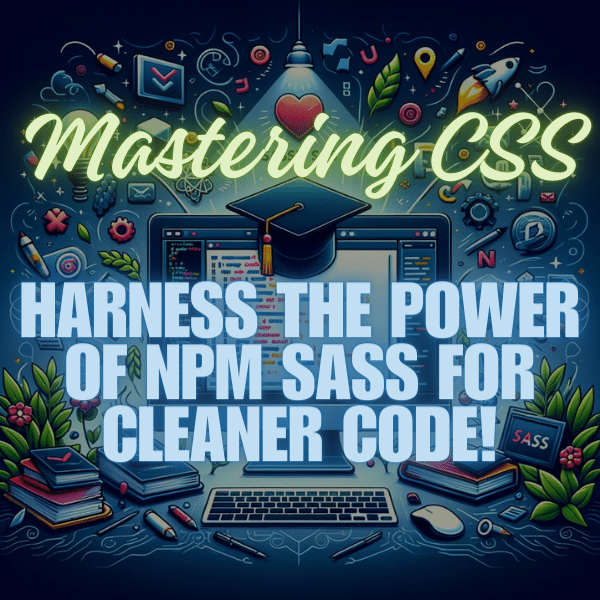

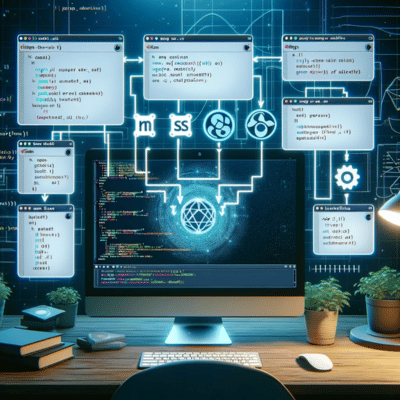

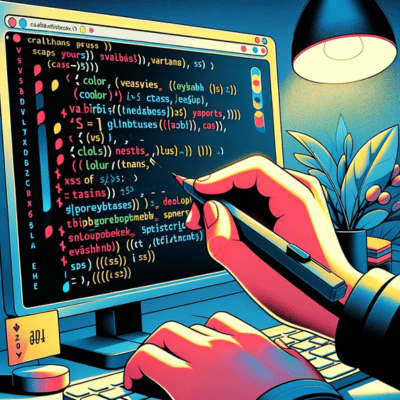

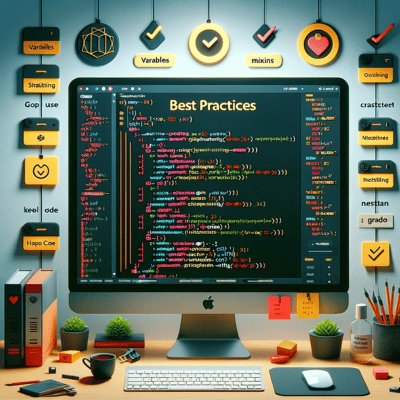


3 Comments
I’ve done this and many varieties of this with no luck. Terminal always throws the same error: missing script:scss. I have a feeling it’s because I’m using node-sass 4.11.0 and there have been changes since most of these guides came out. Any thoughts? Thanks
This is because there is a typo in setting up the script. There should not be a quotation mark after node-sass. So, instead of “scss”: “node-sass” –watch assets/scss -o assets/css”, the line should read
“scss”: “node-sass –watch assets/scss -o assets/css”
Thanks for bringing this to our attention Jordan.